Approving CU Exchange Profile MacOS 14
Duration: 1 min 7 secs
Share this media item:
Embed this media item:
Embed this media item:
About this item
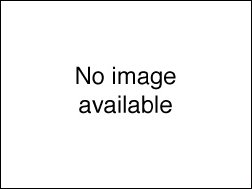
| Description: | (No description) |
|---|
| Created: | 2024-01-10 12:01 |
|---|---|
| Collection: | Instruction Videos |
| Publisher: | University of Cambridge |
| Copyright: | A.J. Nelson |
| Language: | eng (English) |
| Distribution: |
World
|
| Explicit content: | No |
| Aspect Ratio: | 16:9 |
| Screencast: | Yes |
| Bumper: | UCS Default |
| Trailer: | UCS Default |
Transcript
Transcript:
This Video Shows how to install the User Profile to provide access to The University of Cambridge Exchange server in the native Apple; Mail, Contacts, Calendar, Reminders and Notes applications on a mac.
You will need to check that the correct University CrsID has been determined.
As this is a user level Profile you will need to install an approve it manually.
This is done in the Privacy and Security Tab of System Settings.
You will need to scroll down and click on Profiles.
You will need to Double click on the C.U. Exchange Server internet account Profile to install it.
You will need to approve the installation Twice.
Note that the profile can't be signed as it includes the CrsID you entered earlier.
The Exchange account has now been added to Native Apple; mail, contacts, Calendar, Reminders and Notes Applications.
All that is left for you to do is sign in using your University account and Multi Factor Authentication device.
You will need to check that the correct University CrsID has been determined.
As this is a user level Profile you will need to install an approve it manually.
This is done in the Privacy and Security Tab of System Settings.
You will need to scroll down and click on Profiles.
You will need to Double click on the C.U. Exchange Server internet account Profile to install it.
You will need to approve the installation Twice.
Note that the profile can't be signed as it includes the CrsID you entered earlier.
The Exchange account has now been added to Native Apple; mail, contacts, Calendar, Reminders and Notes Applications.
All that is left for you to do is sign in using your University account and Multi Factor Authentication device.

