Booking a course using the University Training Booking System (UTBS)
Duration: 3 mins 44 secs
Share this media item:
Embed this media item:
Embed this media item:
About this item
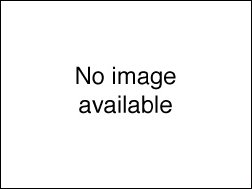
| Description: | This video contains instructions on the use of the University Training Booking System (UTBS) to book on to a course. |
|---|
| Created: | 2012-04-23 10:50 |
|---|---|
| Collection: | UTBS Training Videos |
| Publisher: | University of Cambridge |
| Copyright: | G. Keogh |
| Language: | eng (English) |
| Distribution: |
World
|
| Keywords: | ICT; Courses; course; Booking; Book a course; UTBS; UCS; Training; |
| Explicit content: | No |
| Aspect Ratio: | 4:3 |
| Screencast: | Yes |
| Bumper: | UCS Default |
| Trailer: | UCS Default |
Transcript
Transcript:
Welcome to "Booking on to courses using the University Training Booking System" a UCS Training Facility tutorial.
To Book on to a cuorse you must first navigate tothe University Computing Service website www.ucs.cam.ac.uk and click on IT Training.
Click on the Login button and log in using your Raven user id and password.
*If you do not have or cannot remember your Raven log in you will need to contact the UCS Reception @ 01223334600.
Click Submit
Now that you have logged in you are ready to browse the course timetables.
Click on Training Provider
Please note that from here you can also see other providers that may have courses available for you to book. Your list may be shorter thatn mine, but we will only use the University Computing Service.
Select University Computing Service
Click on Timetable
Now you have a view of all the courses avalable for you to book.
Find the course you would like to book, or use the search facility to search by topic to find a course.
If you have used the search facility to find a course and you would like to get back to the timetable, just click the back button.
Select the course that interests you
Click on book a place
Please take note of any pre-requisites , read and agree to the terms and conditions and click OK
Put a tick in all sessions you will be attending
Select your institution from the drop down menu
Make sure all other information about yourself is correct
Fill in any special requirements you may have
And click on Submit Booking
You are now successfully booked onto your course and will get a confirmation by email
Thank you for watching this UCS Training Facility tutorial.
To Book on to a cuorse you must first navigate tothe University Computing Service website www.ucs.cam.ac.uk and click on IT Training.
Click on the Login button and log in using your Raven user id and password.
*If you do not have or cannot remember your Raven log in you will need to contact the UCS Reception @ 01223334600.
Click Submit
Now that you have logged in you are ready to browse the course timetables.
Click on Training Provider
Please note that from here you can also see other providers that may have courses available for you to book. Your list may be shorter thatn mine, but we will only use the University Computing Service.
Select University Computing Service
Click on Timetable
Now you have a view of all the courses avalable for you to book.
Find the course you would like to book, or use the search facility to search by topic to find a course.
If you have used the search facility to find a course and you would like to get back to the timetable, just click the back button.
Select the course that interests you
Click on book a place
Please take note of any pre-requisites , read and agree to the terms and conditions and click OK
Put a tick in all sessions you will be attending
Select your institution from the drop down menu
Make sure all other information about yourself is correct
Fill in any special requirements you may have
And click on Submit Booking
You are now successfully booked onto your course and will get a confirmation by email
Thank you for watching this UCS Training Facility tutorial.

